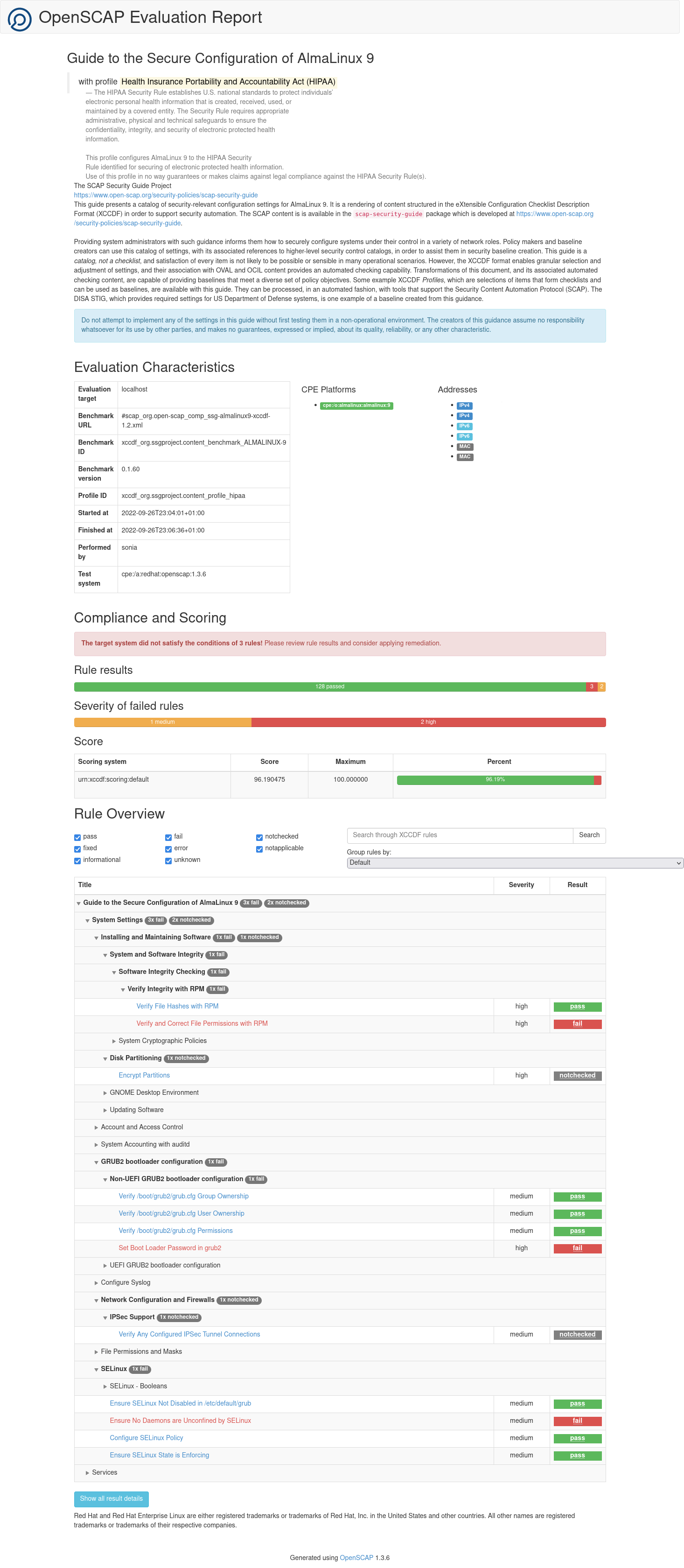# AlmaLinux 9 OpenSCAP Guide
This guide was developed AlmaLinux 9 OS. You can find some general information about OpenSCAP and how to enable OpenSCAP packages in the About OpenSCAP (opens new window) section.
# Validate Data Stream File
A single source data stream file includes XCCDF content. Run the following command to validate a source data stream file against its schema:
oscap ds sds-validate /usr/share/xml/scap/ssg/content/ssg-almalinux9-ds.xml \ && echo "ok" || echo "exit code = $? not ok"
The command output returns ok if the data-stream file is valid.
The part in quotes is the full path to the security content file being examined.
# Displaying information, using oscap
The oscap -V command displays information such as the specifications which the version of oscap supports; capabilities of the oscap version; where schema, CPE, and probe files are stored; inbuilt CPE names; supported OVAL objects and associated SCAP probes.
As an example of an output you will see this:
OpenSCAP command line tool (oscap) 1.3.6
Copyright 2009--2021 Red Hat Inc., Durham, North Carolina.
==== Supported specifications ====
SCAP Version: 1.3
XCCDF Version: 1.2
OVAL Version: 5.11.1
CPE Version: 2.3
CVSS Version: 2.0
CVE Version: 2.0
Asset Identification Version: 1.1
Asset Reporting Format Version: 1.1
CVRF Version: 1.1
==== Capabilities added by auto-loaded plugins ====
No plugins have been auto-loaded...
==== Paths ====
Schema files: /usr/share/openscap/schemas
Default CPE files: /usr/share/openscap/cpe
==== Inbuilt CPE names ====
Red Hat Enterprise Linux - cpe:/o:redhat:enterprise_linux:-
Red Hat Enterprise Linux 5 - cpe:/o:redhat:enterprise_linux:5
...
Community Enterprise Operating System 8 - cpe:/o:centos:centos:8
AlmaLinux 8 - cpe:/o:almalinux:almalinux:8
AlmaLinux 9 - cpe:/o:almalinux:almalinux:9
Fedora 32 - cpe:/o:fedoraproject:fedora:32
...
==== Supported OVAL objects and associated OpenSCAP probes ====
OVAL family OVAL object OpenSCAP probe
---------- ---------- ----------
independent environmentvariable probe_environmentvariable
independent environmentvariable58 probe_environmentvariable58
...
unix xinetd probe_xinetd
# Displaying Available Profiles
A profile consists of common security suggestions that are related to any AlmaLinux installation. Profiles also have supplementary recommendations for the system to use. So, the oscap info command is used to see if available profiles are currently supported by the SCAP Security Guide which is a checklist file.
oscap info /usr/share/xml/scap/ssg/content/ssg-almalinux9-ds.xml
The part in quotes is the full path to the security content file being examined.
As an example of displaying available profiles output you'll see next:
Document type: Source Data Stream
Imported: 2022-05-25T01:55:58
Stream: scap_org.open-scap_datastream_from_xccdf_ssg-almalinux9-xccdf-1.2.xml
Generated: (null)
Version: 1.3
Checklists:
Ref-Id: scap_org.open-scap_cref_ssg-almalinux9-xccdf-1.2.xml
WARNING: Datastream component 'scap_org.open-scap_cref_oval-org.almalinux.alsa-9.xml.bz2' points out to the remote 'https://security.almalinux.org/oval/org.almalinux.alsa-9.xml.bz2'. Use the '--fetch-remote-resources' option to download it.
WARNING: Skipping 'https://security.almalinux.org/oval/org.almalinux.alsa-9.xml.bz2' file which is referenced from datastream
Status: draft
Generated: 2022-05-24
Resolved: true
Profiles:
Title: ANSSI-BP-028 (enhanced)
Id: xccdf_org.ssgproject.content_profile_anssi_bp28_enhanced
Title: ANSSI-BP-028 (high)
Id: xccdf_org.ssgproject.content_profile_anssi_bp28_high
Title: ANSSI-BP-028 (intermediary)
Id: xccdf_org.ssgproject.content_profile_anssi_bp28_intermediary
Title: ANSSI-BP-028 (minimal)
Id: xccdf_org.ssgproject.content_profile_anssi_bp28_minimal
Title: [DRAFT] CIS AlmaLinux 9 Benchmark for Level 2 - Server
Id: xccdf_org.ssgproject.content_profile_cis
Title: [DRAFT] CIS AlmaLinux 9 Benchmark for Level 1 - Server
Id: xccdf_org.ssgproject.content_profile_cis_server_l1
Title: [DRAFT] CIS AlmaLinux 9 Benchmark for Level 1 - Workstation
Id: xccdf_org.ssgproject.content_profile_cis_workstation_l1
Title: [DRAFT] CIS AlmaLinux 9 Benchmark for Level 2 - Workstation
Id: xccdf_org.ssgproject.content_profile_cis_workstation_l2
Title: [DRAFT] Unclassified Information in Non-federal Information Systems and Organizations (NIST 800-171)
Id: xccdf_org.ssgproject.content_profile_cui
Title: Australian Cyber Security Centre (ACSC) Essential Eight
Id: xccdf_org.ssgproject.content_profile_e8
Title: Health Insurance Portability and Accountability Act (HIPAA)
Id: xccdf_org.ssgproject.content_profile_hipaa
Title: Australian Cyber Security Centre (ACSC) ISM Official
Id: xccdf_org.ssgproject.content_profile_ism_o
Title: [DRAFT] Protection Profile for General Purpose Operating Systems
Id: xccdf_org.ssgproject.content_profile_ospp
Title: PCI-DSS v3.2.1 Control Baseline for Red Hat Enterprise Linux 9
Id: xccdf_org.ssgproject.content_profile_pci-dss
Title: [DRAFT] DISA STIG for Red Hat Enterprise Linux 9
Id: xccdf_org.ssgproject.content_profile_stig
Title: [DRAFT] DISA STIG with GUI for Red Hat Enterprise Linux 9
Id: xccdf_org.ssgproject.content_profile_stig_gui
Referenced check files:
ssg-almalinux9-oval.xml
system: http://oval.mitre.org/XMLSchema/oval-definitions-5
ssg-almalinux9-ocil.xml
system: http://scap.nist.gov/schema/ocil/2
oval-org.almalinux.alsa-9.xml.bz2
system: http://oval.mitre.org/XMLSchema/oval-definitions-5
Checks:
Ref-Id: scap_org.open-scap_cref_ssg-almalinux9-oval.xml
Ref-Id: scap_org.open-scap_cref_ssg-almalinux9-ocil.xml
Ref-Id: scap_org.open-scap_cref_--builddir--build--BUILD--scap-security-guide-0.1.60--build--ssg-almalinux9-cpe-oval.xml
Ref-Id: scap_org.open-scap_cref_oval-org.almalinux.alsa-9.xml.bz2
Dictionaries:
Ref-Id: scap_org.open-scap_cref_--builddir--build--BUILD--scap-security-guide-0.1.60--build--ssg-almalinux9-cpe-dictionary.xml
# View information about a profile
The --profile option is useful to get information about a specific profile.
For example:
oscap info --profile xccdf_org.ssgproject.content_profile_hipaa /usr/share/xml/scap/ssg/content/ssg-almalinux9-ds.xml
There's an output example:
Document type: Source Data Stream
Imported: 2022-05-25T01:55:58
Stream: scap_org.open-scap_datastream_from_xccdf_ssg-almalinux9-xccdf-1.2.xml
Generated: (null)
Version: 1.3
WARNING: Datastream component 'scap_org.open-scap_cref_oval-org.almalinux.alsa-9.xml.bz2' points out to the remote 'https://security.almalinux.org/oval/org.almalinux.alsa-9.xml.bz2'. Use '--fetch-remote-resources' option to download it.
WARNING: Skipping 'https://security.almalinux.org/oval/org.almalinux.alsa-9.xml.bz2' file which is referenced from datastream
Profile
Title: Health Insurance Portability and Accountability Act (HIPAA)
Id: xccdf_org.ssgproject.content_profile_hipaa
Description: The HIPAA Security Rule establishes U.S. national standards to protect individuals’ electronic personal health information that is created, received, used, or maintained by a covered entity. The Security Rule requires appropriate administrative, physical and technical safeguards to ensure the confidentiality, integrity, and security of electronic protected health information. This profile configures AlmaLinux 9 to the HIPAA Security Rule identified for securing of electronic protected health information. Use of this profile in no way guarantees or makes claims against legal compliance against the HIPAA Security Rule(s).
WARNING
You can see a warning about remote data stream components when viewing information about XCCDF profiles. The data stream file contains information on where to download these components - OVAL definitions. You can ignore this warning now, but you must use the --fetch-remote-resources option when performing an evaluation. This option allows OSCAP to download these resources.
# Scanning the system
The most effective use of the oscap utility is the feature to perform configuration and vulnerability scans of a local system. The oscap xccdf eval command is useful to scan a system against an XCCDF profile.
The output of this command shows a scan operation. The results are shown in a terminal window, as well as saved in XML and HTML formats in the two directories. One directory is /tmp, and the other is the ~home/user catalog that you choose by yourself where you'd like to save the results. Any rule in a profile that results in a fail potentially requires the system to be reconfigured.
Here's an example of running the oscap xccdf eval command against a determined profile:
sudo oscap xccdf eval --profile hipaa --fetch-remote-resources --results /tmp/ssg-results.xml --report ~/report/ssg-results.html /usr/share/xml/scap/ssg/content/ssg-almalinux9-ds.xml
WARNING
You must use the --fetch-remote-resources option when performing an evaluation. This option allows OSCAP to download these remote resources which are OVAL definitions. Information on where to download them is included in the data stream file.
Here is an example output of this command:
Downloading: https://security.almalinux.org/oval/org.almalinux.alsa-9.xml.bz2 ... ok
--- Starting Evaluation ---
Title Verify File Hashes with RPM
Rule xccdf_org.ssgproject.content_rule_rpm_verify_hashes
Result pass
...
Title Distribute the SSH Server configuration to multiple files in a config directory.
Rule xccdf_org.ssgproject.content_rule_sshd_use_directory_configuration
Result pass
The HTML report which you can view in a browser looks like as follows:
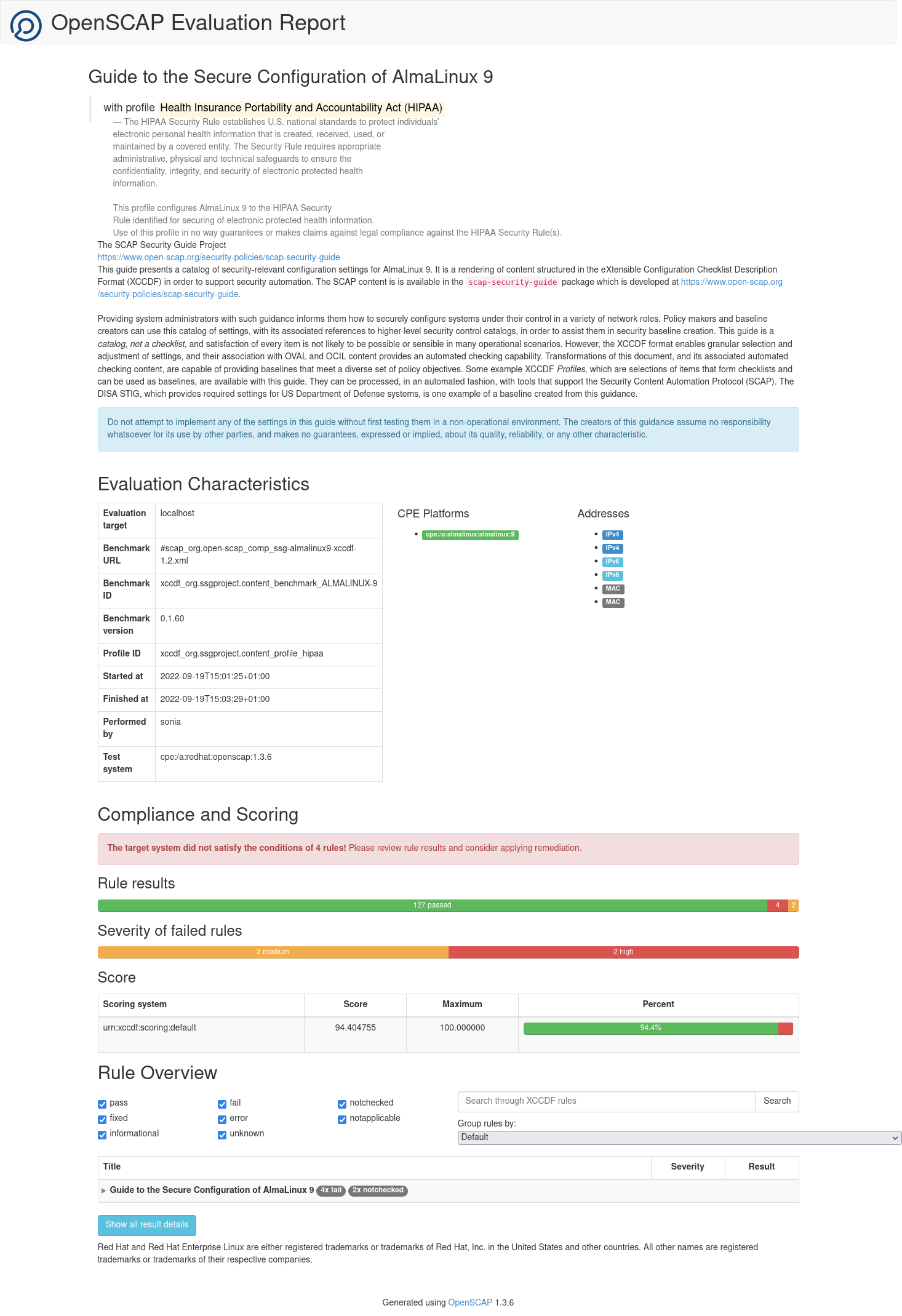
# Generating a Full Security Guide
To create a full security guide for a system based on an XCCDF profile, use the oscap xccdf generate guide command. Pay attention, that like in the previous command you choose your home path ~home/user to save the HTML security guide.
Use the oscap xccdf generate guide command to create a full security guide that provides a catalog of security-relevant configuration settings for the system. Security guides often include example bash remediation scripts and Ansible snippets that can be helpful when run against the system to automatically resolve issues. Be aware that you should test remediation scripts on systems within a test environment as actions taken by scripts may not be desirable for your enterprise.
sudo oscap xccdf generate guide --profile hipaa --fetch-remote-resources \
/usr/share/xml/scap/ssg/content/ssg-almalinux9-ds.xml > ~/report/security_guide.html
The HTML report which you can view in a browser looks like as follows:
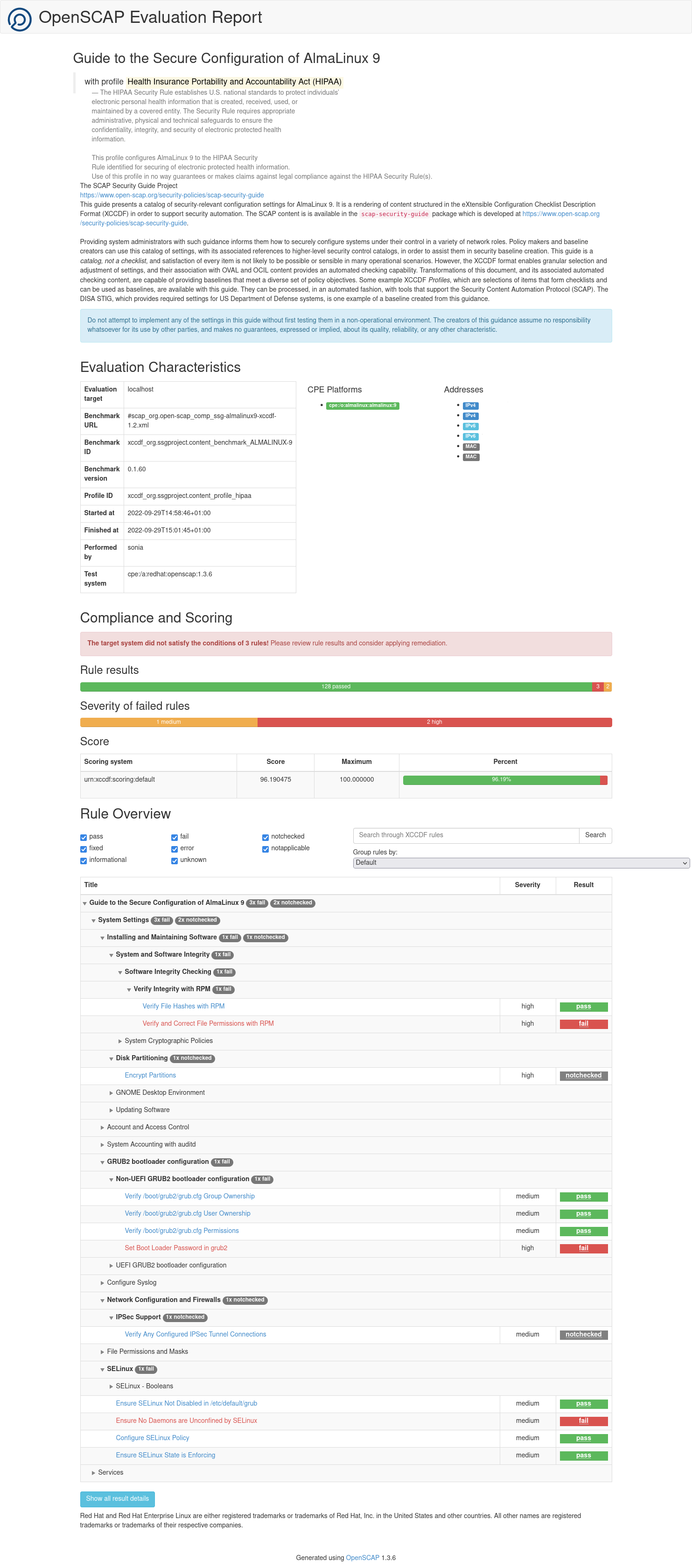
TIP
Run the oscap info ssg-results.xml command from the /tmp directory to review the results XML file. You can get information like remediation scripts from it.
# Remediating a System For Compliance With a Security Profile
Performing remediation steps is recommended after a fresh installation without any profile selected while installation. OSCAP commands can apply remediation steps where the system fails to comply with an XCCDF profile. You can find these rules that result in fail status during scanning the system and generating a security guide.
TIP
Note, that remediation doesn't guarantee compliance with an XCCDF profile if the system configuration has been changed. Also, remediation steps can make changes to a system and alter how a system functions and the steps can't be automatically reverted once applied. So it's not recommended to run remediation steps on a production system without testing.
Run the oscap xccdf eval command with --profile and --remediate options to allow OSCAP automatically apply remediation steps:
sudo oscap xccdf eval --profile hipaa \
--remediate /usr/share/xml/scap/ssg/content/ssg-almalinux9-ds.xml
After that, reboot the system and scan the system again to validate the changes.
It's possible to generate remediation scripts for later use allowing to review and modify actions before applying these changes. The following command generates a remediation script that provides all of the remediations that are present in a profile. Run the command against the data stream file:
oscap xccdf generate fix --profile hipaa --fix-type bash \
--output all-remediations.sh /usr/share/xml/scap/ssg/content/ssg-almalinux9-ds.xml
To generate a remediation script with specific remediations run a scan against an XCCDF file and use an XML results file:
oscap xccdf generate fix --profile hipaa --fix-type bash --output remediations.sh /tmp/ssg-results.xml
# Auditing for Vulnerabilities By Using OVAL Definitions
# About OVAL
The OVAL definition file is used to scan the system in order to verify if applicable errata have been installed. To see the information about supported AlmaLinux OS versions and their public OVAL streams, please, visit the AlmaLinux OVAL streams (opens new window) wiki page.
There are two types of OVAL files: org.almalinux.alsa-9.xml and org.almalinux.alsa-9.xml.bz2, which contain the same information but archived.
# Getting an OVAL file
The first thing to run the OVAL scan is to download a file from an AlmaLinux OVAL stream using the browser or the wget command:
wget https://security.almalinux.org/oval/org.almalinux.alsa-9.xml
or
wget https://security.almalinux.org/oval/org.almalinux.alsa-9.xml.bz2
TIP
Don't forget to extract the OVAL file if you downloaded the compressed file:
bzip2 -d org.almalinux.alsa-9.xml.bz2
# Displaying information about an OVAL file
Run the oscap info command to display information about an OVAL file:
oscap info org.almalinux.alsa-9.xml
Here is an example output you can see:
Document type: OVAL Definitions
OVAL version: 5.10
Generated: 2022-09-16T20:30:33
Imported: 2022-09-16T22:30:33
# Validating an OVAL file
Run the oscap validate command to validate an OVAL file against its schema:
oscap oval validate org.almalinux.alsa-9.xml \
&& echo "ok" || echo "exit code = $? not ok"
The command output returns ok if the files are valid and properly structured.
# Performing a scan
Run the following command to perform an audit scan of the AlmaLinux:
sudo oscap oval eval --results /tmp/alsa-results-oval.xml \
--report ~/report/alsa-report-oval.html org.almalinux.alsa-9.xml
Here is an example output you can see:
Definition oval:org.almalinux.alsa:def:20226224: false
...
Definition oval:org.almalinux.alsa:def:20225249: true
...
Definition oval:org.almalinux.alsa:def:20221729: false
Definition oval:org.almalinux.alsa:def:20221728: false
Evaluation done
A result of false means that the patch has been applied. A result of true means that the system is vulnerable and the patch is yet to be applied.
Run the following command to generate the HTML report to view in a browser:
sudo oscap oval generate report /tmp/alsa-results-oval.xml \
/home/sonia/report/alsa-report-oval.html
Here is an example of the HTML report:
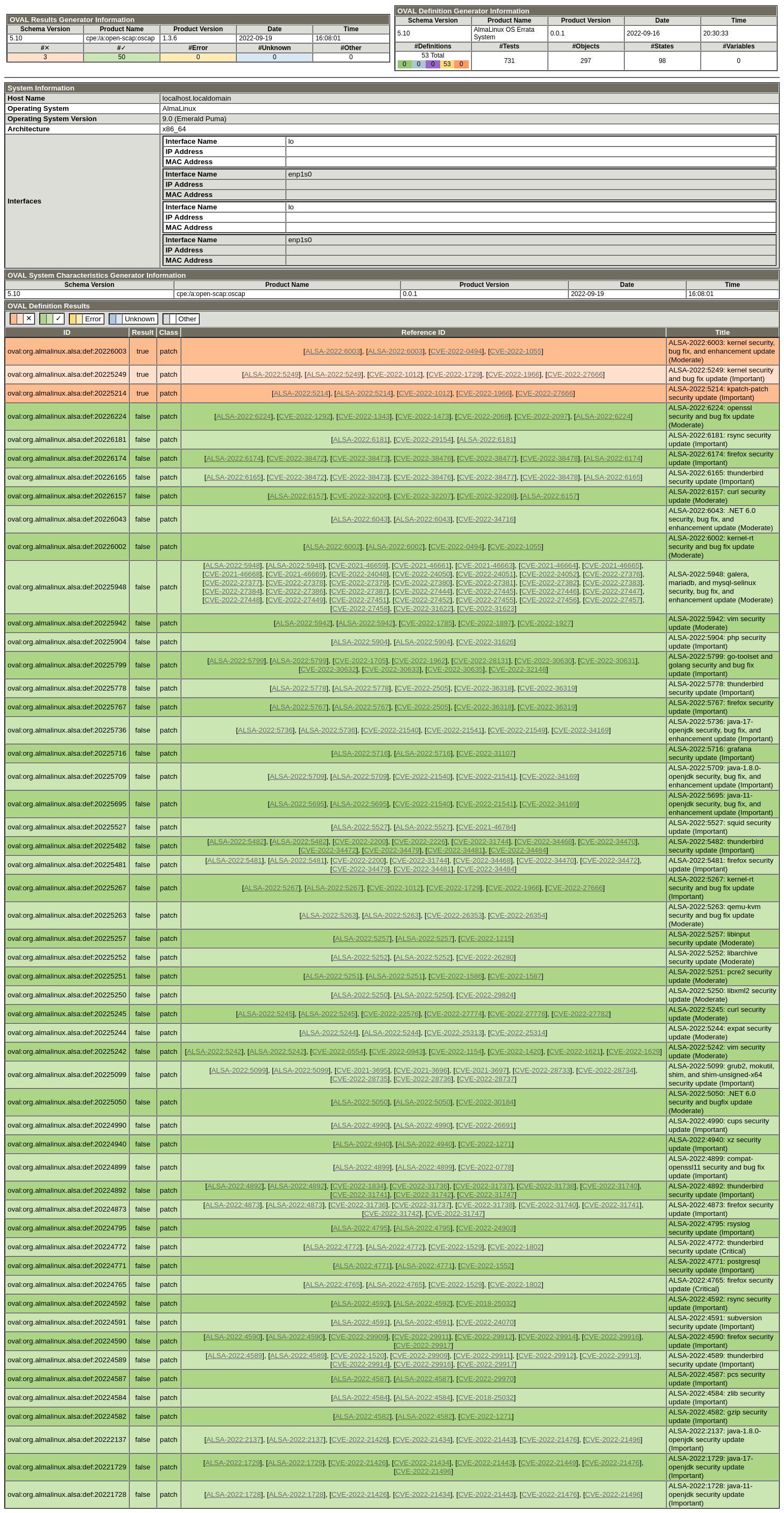
# SCAP Workbench
One more way to scan a local or a remote system is SCAP Workbench. The SCAP Workbench utility also allows generating reports based on scan evaluations.
To install SCAP Workbench run the following command as root:
sudo dnf install scap-workbench
If the scap-security-guide package wasn't installed from the package repository before, you need to install it too, to use SCAP Workbench effectively. All the other packages and dependencies are installed and updated automatically.
After SCAP Workbench is installed, it should appear in your desktop environments application menu and you can run it.
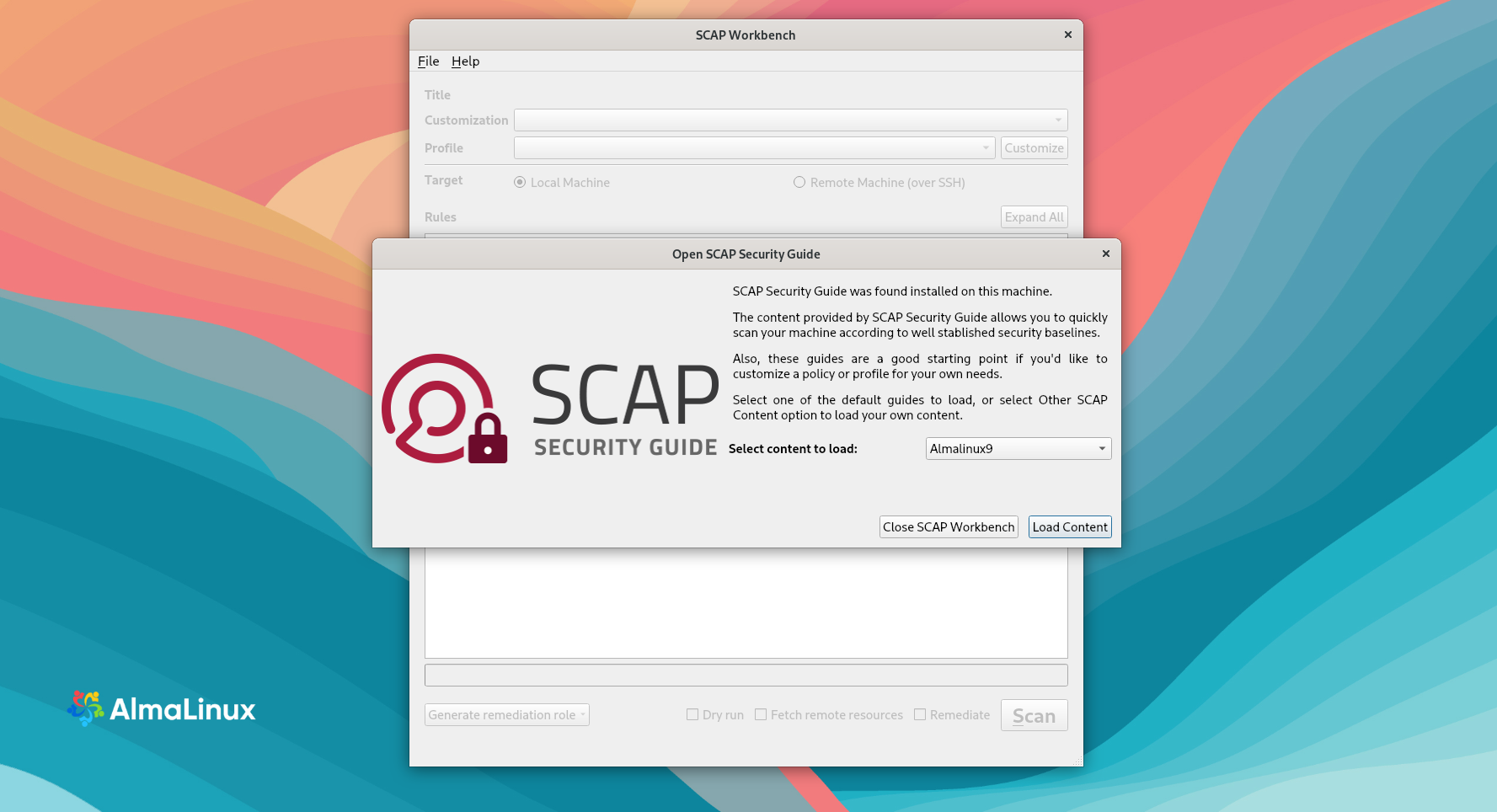
After you start Workbench, a dialog window will offer you to choose which SCAP Security Guide to open.
When one of the guides is chosen, the next SCAP Workbench window appears. There is a menu, which offers you some more options to select before scanning the system.
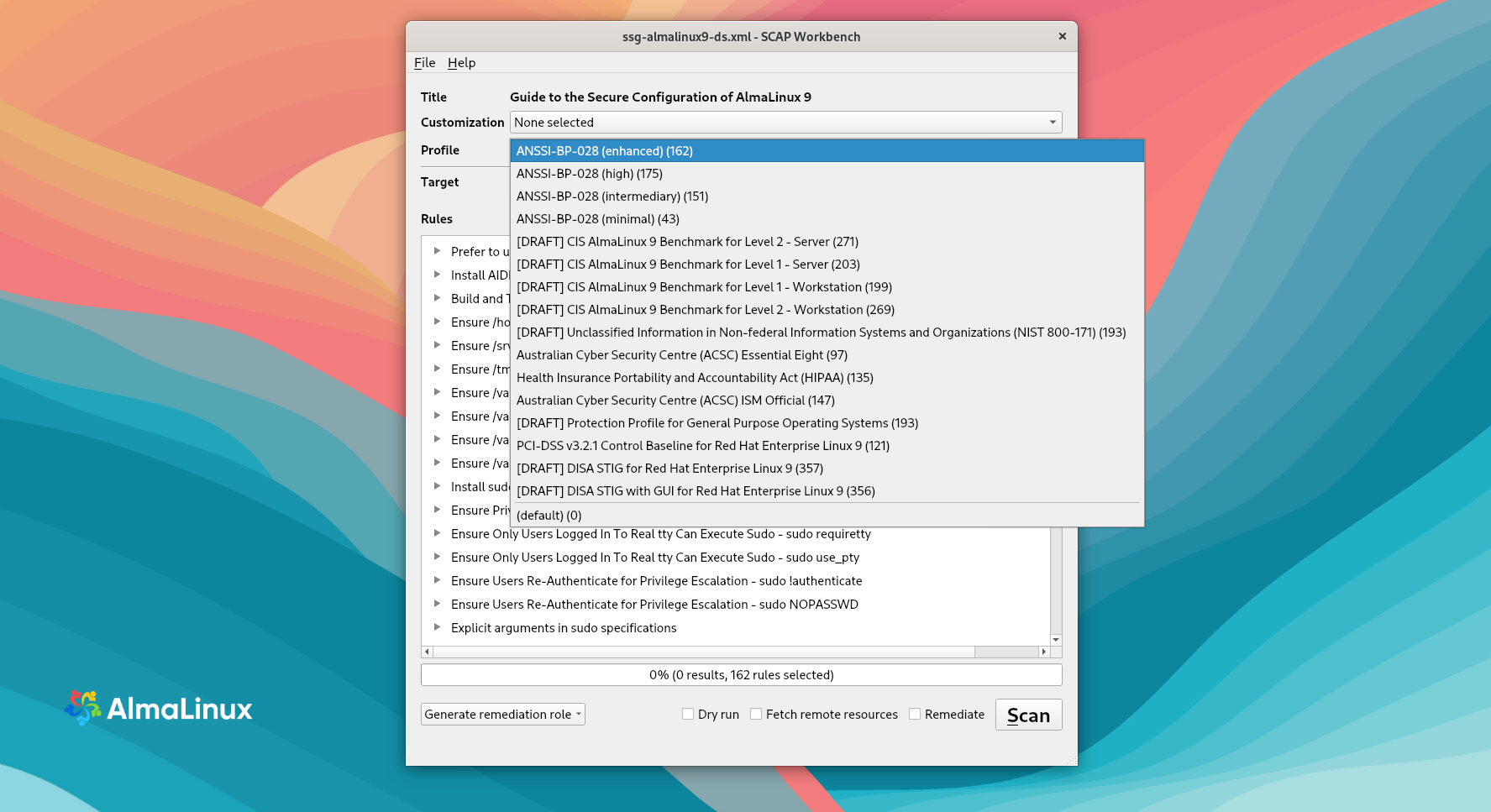
File This option offers to load or save SCAP-related content. The Save Customization Only item is useful if you selected 'Customization Only' and you want to save it as an XCCDF XML file. The Save All item is useful to save SCAP files to the selected directory or as an RPM package.
Customization This option informs you about the customization used for the given security policy. The default is no customization.
Profile This option allows choosing the security profile by clicking this menu. You can create a new profile by clicking the Customize button.
Here is the list of available profiles that can be used to evaluate the system:
- ANSSI-BP-028 (enhanced)
- ANSSI-BP-028 (high)
- ANSSI-BP-028 (intermediary)
- ANSSI-BP-028 (minimal)
- [DRAFT] CIS AlmaLinux 9 Benchmark for Level 2 - Server
- [DRAFT] CIS AlmaLinux 9 Benchmark for Level 1 - Server
- [DRAFT] CIS AlmaLinux 9 Benchmark for Level 1 - Workstation
- [DRAFT] CIS AlmaLinux 9 Benchmark for Level 2 - Workstation
- [DRAFT] Unclassified Information in Non-federal Information Systems and Organizations (NIST 800-171)
- Australian Cyber Security Centre (ACSC) Essential Eight
- Health Insurance Portability and Accountability Act (HIPAA)
- Australian Cyber Security Centre (ACSC) ISM Official
- [DRAFT] Protection Profile for General Purpose Operating Systems
- PCI-DSS v3.2.1 Control Baseline for Red Hat Enterprise Linux 9
- [DRAFT] DISA STIG for Red Hat Enterprise Linux 9
- [DRAFT] DISA STIG with GUI for Red Hat Enterprise Linux 9
Target Here you can select the system you want to be evaluated - a local or a remote one.
Selected Rules This field shows you a list of security rules that security policy applies to.
Fetch remote resources You need to check this box in case you want the scanner to download remote OVAL content defined in an XML file.
Remediate If you check this box, SCAP Workbench will attempt to correct system settings that would fail to match the state defined by the policy.
After the profile is chosen, press the SCAN button. You will see how the process is going on the status bar.
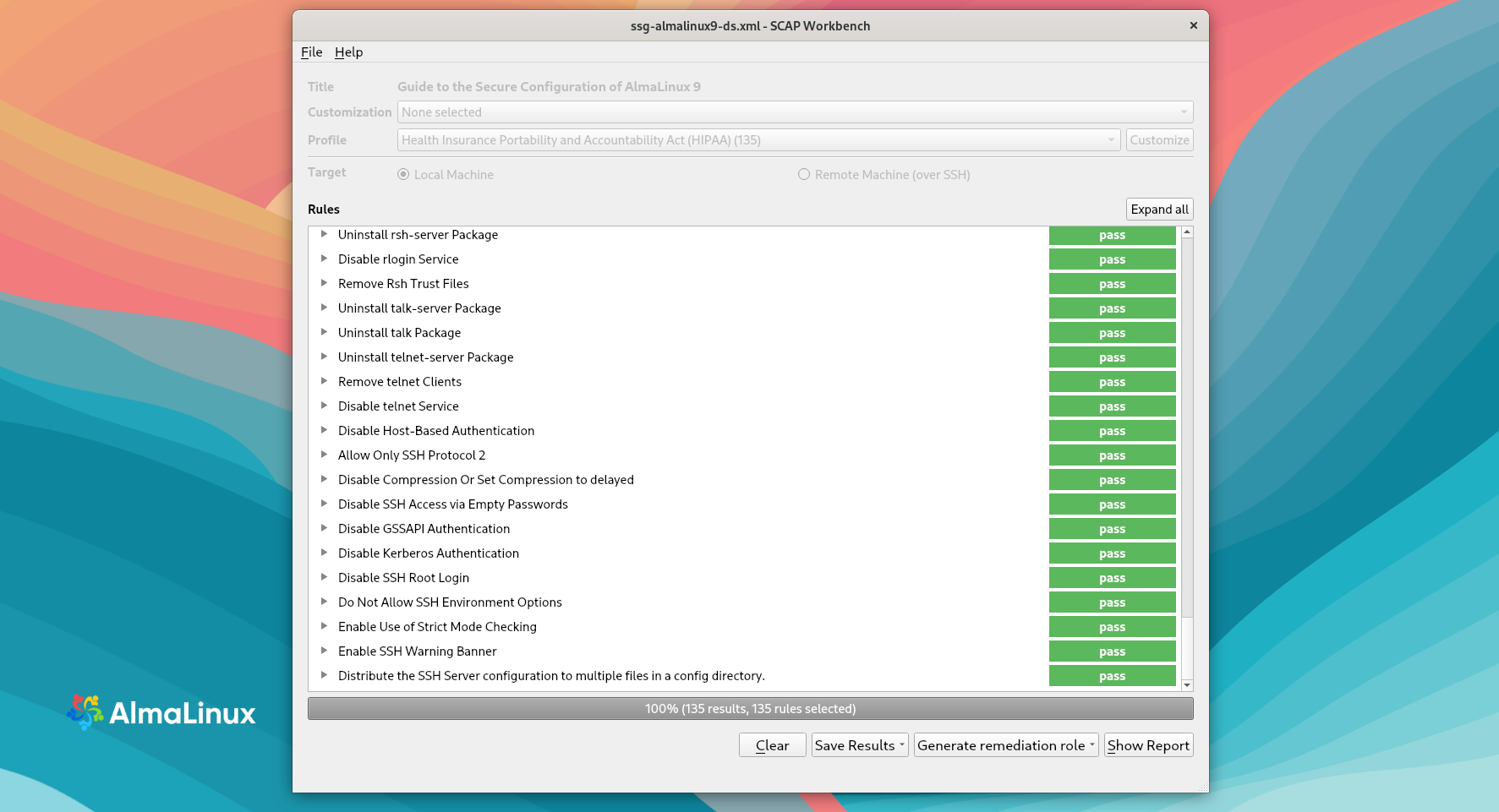
When the scan is completed, you can Save Results as an XCCDF Result file, ARF, or HTML Report, in case you need them. If you press the Show Report button, it'll be displayed in a browser: